Download the app for free in the app store. Once it is downloaded make sure to enter in all of your N2Y account information in the settings tab to be able to access the articles for free. The other cool thing about the app is that all of the previous articles are available to read, unlike online which only gives you access to 2 weeks at a time.
Once you are in you will have to download each article you want (once you download it, it's available forever). You click the cloud with the down arrow.
Once the article is downloaded you are able to select which level your students will read. This makes it easy to modify for all of your students.
After you have selected the level the article will open. This is the regular level. The students can read themselves, in a group or use the text to speech option by pushing the play button on the bottom (which will read the entire page). If you would prefer them to read but want to encourage them to continue going when they come to a tricky word they can select the word and it will read just that sentence.
After they are done reading they can even do the comprehension section on the iPad. Students select their answers. Once they are finished they can check their work by pushing the check at the bottom. It gives immediate feedback.
Now are you wondering how the heck you can get the tests off of the iPad? Hold you breath...you can export them. I personally haven't had luck with email BUT......I use SeeSaw in my class (check out more about that here) and these go directly to each students portfolio. AMAZING!!!! All the kids do is hit the export button.
Select the pages you want to export. I only have them export their assessment pages but I am sure you could do the entire thing if it's easier for you. Click export.....
Tell it where you want the pages to go. In my classroom we select SeeSaw.
It then generates the file and sends it over to SeeSaw. The "turn in" screen pops up and the kids select their name to turn it in.
Once it's turned in, the file is available for me to review in their personal portfolio. This makes collecting data and keeping evidence of work sooo easy!!!
Do you use N2Y in your classroom? Have you tried the iPad version? Do you know anymore cool tricks?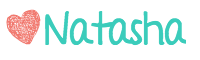 Follow my blog with Bloglovin
Follow my blog with Bloglovin



























